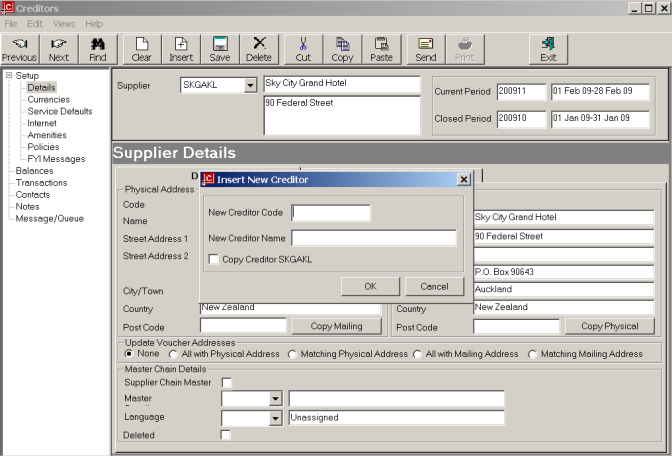
(continued from Supplier Notes)
A supplier’s details can be copied to another supplier. For example, SkyCity Grand Hotel has an adjoining property whose details match very closely. The already created SkyCity Grand can be used as a template.
While the details of the original supplier are loaded, click Insert on the button bar.
Screen Shot 29: Copy Supplier Dialogue
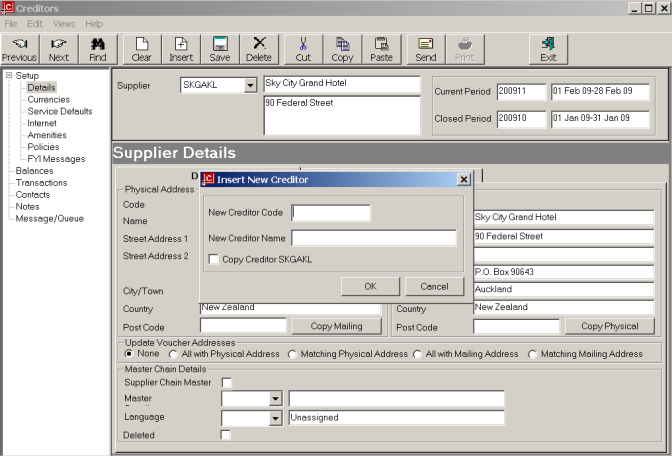
The Insert New Supplier dialogue (the same as in Screen Shot 6: Insert New Creditor Code/Name Dialogue) displays. There is an additional check box which can be checked if the supplier currently loaded is to be copied.
Enter the new Supplier Code and new Supplier Name. To copy the currently loaded supplier, ensure the check box is ticked. Click ‘OK’ and the supplier will be copied. Any detail that needs to be edited/changed can be accessed via the side bar menu.
|
Details |
Edit Name/Address Details and Analysis Details. |
|
Currencies |
Edit/Add Currencies, Tax, Payment Terms, Deposit Terms, Bank Details. |
|
Service Defaults |
Are not copied. |
(continued in Introduction to the Product Database)